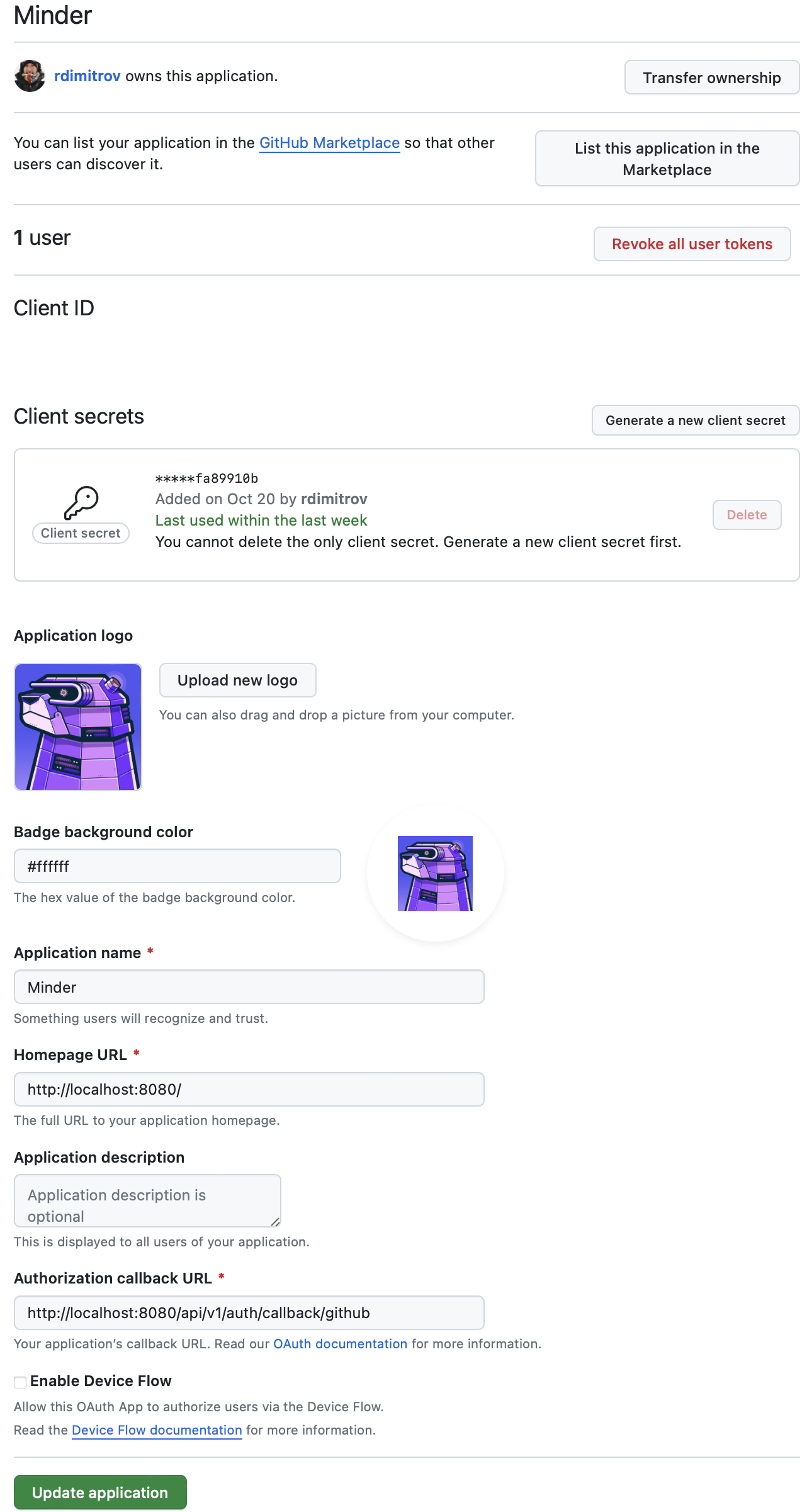Create a GitHub OAuth application
Prerequisites
- GitHub account
Steps
A legacy method for allowing users to enroll into Minder is using a GitHub OAuth application.
- Navigate to GitHub Developer Settings
- Select "Developer Settings" from the left hand menu
- Select "OAuth Apps" from the left hand menu
- Select "New OAuth App"
- Enter the following details:
- Application Name:
Minder(or any other name you like) - Homepage URL:
http://localhost:8080 - Authorization callback URL:
http://localhost:8080/api/v1/auth/callback/github - If you are prompted to enter a
Webhook URL, deselect theActiveoption in theWebhooksection.
- Application Name:
- Select "Register Application"
- Generate a client secret
- Copy the "Client ID" , "Client Secret" and "Authorization callback URL"
values into your
./server-config.yamlfile, under thegithubsection.